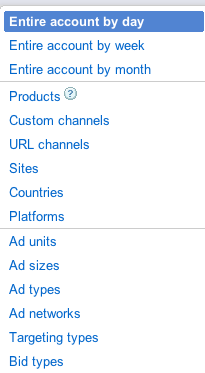Teaching Students About Web Marketing
Contact:
What is Google Adsense? Google Adsense works with web builders to place relevant ads on their web site. The owner of the web site is paid when a visitor to their web site follows the link to the advertisers web site. They payment may be a penny or more. Google matches the ads to the content on your web pages and site. For example, my web site is about US Presidents. Therefore, most of the ads are about presidents or related topics. Today when I looked at my site there were two ads about this years presidential election on the main page. On some other pages the ads matched the content about the president and on others there wasn't a good match. You have most likely seen Sponsored ads", "Ads by Google" or "Ad Choices" on web pages. These are all ads from Google Adsense.
Key Points:
- It is free, in fact the pay you
- You can block categories of ads
- You decide the type of ad and the placement of the ads. (Maximum of three ads per page.)
- You can choose the color, size and type of ad you have on your pages.
- Google provides tools to help you track what ads bring in the most revenue.
- You get paid when you have a $100 in revenue.
Below is a sample of my earnings. February is my top month. I earned $455 in February. In March, I earned $157.

Issues for Students to Discuss:
This may seem more like at technology lesson than a marketing process. However, there a numerous issues and decisions that students will need to make. Examples of these decisions are:
- placement of ads on the page
- type of ads for each placement
- type
- size
- colors
- ads segments to block(see below)
- which ads perform best (Adsense will give you data on ad performance.)
- what pages bring the most traffic
- what content should be on each page of the site
- Meta tags: each page should have a unique title and description
- what keywords should be on each page
Setting up Ad Sense:
- Apply for an Adsense Account - Google will reply to your application within a week. (Note: make sure you have published your web site before you apply.
- Decide on the type of ads you want.
- Place the code provided by Adsense on your web site or blog.
Ad Types:
Below is a Display Ad. It has a graphic and text. If someone clicked on Learn More, you would be paid for that click. There are five types of ads: Display, Text, Video, Mobile and Links. You can decide which ad type you want to use or your can use a variety of types depending on the page.
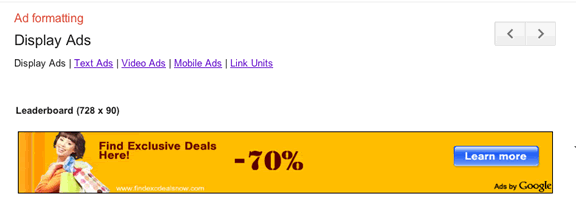
Once you create your ad, you place the code into your web site. You need to get to the HTML to put in the ad. You don't need to understand the code. You just need to be able to place the code in the HTML/source section of your web site. Visit Google's guide to creating an Ad Unit.
This is a sample of the code:
<script type="text/javascript"><!--
google_ad_client = "ca-pub-9106721699865569";
/* 468x60, created 3/29/09 */
google_ad_slot = "8812659818";
google_ad_width = 468;
google_ad_height = 60;
//-->
</script>
<script type="text/javascript"
src="http://pagead2.googlesyndication.com/pagead/show_ads.js">
</script>
Once you have done that you just sit back and collect the revenue.
Important Don'ts:
- Don't click on the ad yourself. Google monitors where clicks come from before it pays you. Repeated clicks from one source will not be paid and may result in your account being closed.
- Don't put any reference or request on your page for people to help you out by clicking on you page.
- Don't put more than three ad units on each page.
Quick Tour of Adsense - I will give more detail in my presentation
Besides creating ads Adsense helps you choose the content of ads, block ads and evaluate the performance of your ads.
Below are the four tabs from the top of the Adsense page shown when you log into your account.

Home Tab:
Home shows your revenue as shown in the sample shown earlier on this page. It also keeps track of how many page views, clicks on ads, and performance of ad types/channels. You can see that in April I have had over thirty-six page views and 247 clicks on ads. You can also see that my revenue is down this month.
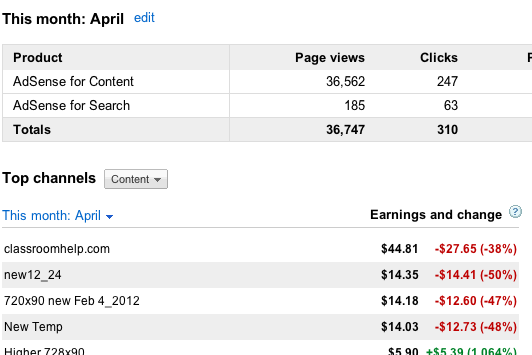
My Ads Tab
This is where you go to create your ad and get the code to put in your web site.
Allow and Block Ads Tab
This will be an important tab for you. You can block ads by category or advertisers.
Performance Tab
This image shows the types of reports you can get about the ads on your web site. It also lets you know some information about visitors to your web site.