 |
|
Getting Started |
|
| Photoshop Elements provides the tools you will need to edit, enchance or created digital images. The images might be from a digital camera, a scanner, video, or something you found on the web. Even though this program is far less expensive (about 1/6th of the cost) than Photoshop, it is an extremely powerful program that provides you with a lot of tools.
Hopefully these documents will help you get started with Photoshop Elements. They are not meant to be a complete guide to Photoshop Elements. For further help you might want to try:
If you don't have Photoshop Elements open I suggest opening it and using Elements as you go through the tutorial. When you first open the program you get a met a Welcome Screen. The Welcome Screen provides short cuts to some of the basic task you will want to do when you open Elements. We are going to touch on all of those. For now exit the Welcome Screen by clicking on the Exit Welcome Screen found at the bottom of the screen. |
||
| Exploring Elements:
The first thing you may notice is that you have a lot of windows open on your computer. These are called palettes. The How To Palette is shown on the right. All of the palettes have a small tab in the top left hand corner much like the tab on a file folder. Palettes provide you quick access to tools and features within Elements. Palettes are stored in the "Palette Well" which is in the upper right hand corner of the Elements screen. Accessing Palettes: When you click on a the tab of a palette in the Palette will you can view and use the content of that palette. As soon as you release your mouse button the palette will disappear. When you want to use a palette for a task, click on the tab of the palette and drag it to an open area on your screen. You can drag palettes back to the well when you are done with them or click the close window and the palette will be put away. The Palette Well is shown Below: To use these palettes you can click on them, or click and drag them from the well so the will stay visable. We will be using several of these Palettes in the tutorials. |
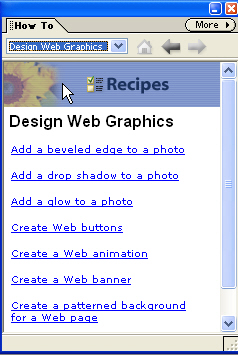 The How To Palette provides you with Recipes on how to use Elements. The recipes are short tutorials on features in Elements. You can also download other recipes from the Adobe web site by using the selection window under the How to tab and choosing the download option. |
|
I will be adding to this section, however to get started you may wish to go to the Quick Fix section and start using Photoshop Elements. Quick Fix
If you don't have Photoshop Elements, the next best thing is Picassa. Picassa is a great free program from Google.
| Home | Getting Started | Quick Fix | Images | Shapes | Text | Cropping | Vignettes |
| Animations | Print Layouts | Slide Show | Photo Gallery | Rollovers |
| Books | Web Sites | Classrom Ideas | Documentation | Buying a Digital Camera | About this Site |
These materials were created by Jim Wenzloff. You are welcome to reproduce them for educational purposes providing you include my name and the web address of the page. If you have any questions please contact .